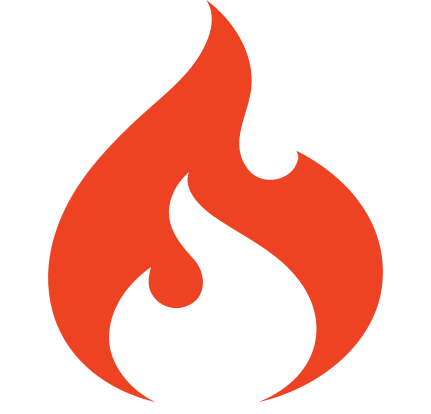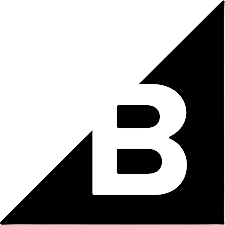Sign up
Create a free account and start processing
your images smarter.



Plugins, integrations, and SDKs


- / picsmize-codeigniter
- Version: 1.0
- License: MIT
The official CodeIgniter facade for Picsmize API
Click Here to go Picsmize API docs for full API reference.
Quick Installation
To install the Picsmize library, the syntax for installing the command line goes like this;
$ composer require picsmize/picsmize-codeigniter
Configuration
Move the Picsmize library to the Libraries folder of the project /application/third_party :
To load the Picsmize library into your project go to /application/config/config.php and find this line
$config['composer_autoload'] = FALSE;
Replace it with this line
$config['composer_autoload'] = APPPATH . 'third_party/vendor/autoload.php';
initialize the library in your project controller file.
$picsmize = new Picsmize();
The last step is to provide your Picsmize API key. Set up after loading the library.
$picsmize->setApiKey('your-api-key');
If you don't have your API Key just yet, you can Sign Up for a free account.
And That's it! Start optimizing..!
Quick Example
This Picsmize CodeIgniter library allows all the operations available with the Picsmize API. The following example uses image fetch, compress, resize and filter with different mode and get the output file directly with toJSON() method:
$picsmize = new Picsmize();
$picsmize->setApiKey('your-api-key');
/**
* Use of fetch() method
*/
$picsmize-fetch('https://www.website.com/image.jpg')
/**
* Use of compress() method with medium mode
*/
->compress(Picsmize::COMPRESS_LOW)
/**
* Use of resize() method with auto mode
* and width set to 400
*/
->resize(Picsmize::RESIZE_AUTO, array(
'width' => 400
))
/**
* Use of filter() blur method with gaussian mode
* and value set to 10
*/
->filter(Picsmize::FILTER_BLUR, array(
'mode' => 'gaussian',
'value' => 10
))
/**
* Call toJSON() on the final step and return the JSON response
*/
->toJSON(function ($response) {
/**
* You'll find the full JSON metadata array within the `$response` variable.
* Remember to always check if the `status` property is set to `true`.
*/
if ($response['status'] == false) {
throw new Exception($response['message']);
}
print_r($response);
});